Airlive WN-350R User Manual Page 1
Browse online or download User Manual for Routers Airlive WN-350R. AirLive WN-350R User Manual
- Page / 176
- Table of contents
- TROUBLESHOOTING
- BOOKMARKS




- WN-350R 1
- Copyright 2
- Interference Statement 3
- Copyright & Disclaimer 4
- Table of Contents 6
- 1. Product Information 10
- Safety Information 12
- System Requirements 13
- Package Contents 13
- 2. System and Network 16
- Setup 16
- 2. System and Network Setup 17
- 2.3. Using ‘Quick Setup’ 32
- 2.4.3. Remote Management 52
- 2.6.2. DHCP Server 80
- WN-350R User’s Manual 100
- 3. Advanced Functions 116
- 3. Advanced Functions 117
- 3.2.5. UPnP Setting 133
- 3.2.6. ALG Settings 134
- 3.3. Firewall 137
- 3.3.1. Access Control 138
- 3.4. System Status 155
- 3.4.3. Device Status 157
- 3.4.4. System Log 158
- 3.4.5. Security Log 159
- 3.4.7. Statistics 161
- 3.6. Firmware Upgrade 164
- 3.7. System Reset 166
- 4. Appendix 167
- 4.2. Troubleshooting 168
- 4. Appendix 169
- 4. Appendix 170
- 4.3. Glossary 172
Summary of Contents
Copyright & Disclaimer WN-350R User’s Manual 1 WN-350R Wireless b/g/n 2T2R 300 Mbps Router User’s Manual
1. Product Information 1 WN-350R User’s Manual 1.1. Introduction and Safety Information Thank you for purchasing this wirele
2. System and Network Setup 91 WN-350R User’s Manual CTS Protect (10): Enabling this setting will reduce the chance of ra
2. System and Network Setup WN-350R User’s Manual 92 2.7.3. Wireless Security It’s very important to set wireless sec
2. System and Network Setup 93 WN-350R User’s Manual 2.7.3.2. WEP - Wired Equivalent Privacy When you select this mode, the wi
2. System and Network Setup WN-350R User’s Manual 94 Encryption Key 1 (5): Input WEP key characters here, the number
2. System and Network Setup 95 WN-350R User’s Manual After you finish WEP setting, please click ‘Apply’ button and the
2. System and Network Setup WN-350R User’s Manual 96 2.7.3.3. Wi-Fi Protected Access (WPA) When you select this mode, t
2. System and Network Setup 97 WN-350R User’s Manual Please click ‘Continue’ to back to previous setup menu; to continue on o
2. System and Network Setup WN-350R User’s Manual 98 Here are descriptions of every setup items: WPA Unicast Please
2. System and Network Setup 99 WN-350R User’s Manual 2.7.4. Wireless Access Control This function will help you to prevent un
2. System and Network Setup WN-350R User’s Manual 100 All allowed MAC addresses will be displayed in ‘MAC Address Filte
1. Product Information WN-350R User’s Manual 2 All computers and IEEE 802.11b/g/n wireless-enabled network devices (inc
2. System and Network Setup 101 WN-350R User’s Manual Add (7): Click ‘Add’ button to add the MAC address and associated com
2. System and Network Setup WN-350R User’s Manual 102 2.7.5. Wi-Fi Protected Setup (WPS) Wi-Fi Protected Setup (WPS)
2. System and Network Setup 103 WN-350R User’s Manual Here are descriptions of every setup items: Enable WPS (1): Check this
2. System and Network Setup WN-350R User’s Manual 104 Authentication Mode: The wireless security au
2. System and Network Setup 105 WN-350R User’s Manual 2.7.6. Security Tips for Wireless Network Here are some quick tips to h
3. Advanced Functions WN-350R User’s Manual 106 3.1. Configuration Utility Quality of Service (QoS) Quality of se
3. Advanced Functions 107 WN-350R User’s Manual 3.1.1. Basic QoS Settings Please follow the following instructions to set Qo
3. Advanced Functions WN-350R User’s Manual 108 Add (5): Click ‘add’ button to add a new QoS rule, see section 3-1-2
3. Advanced Functions 109 WN-350R User’s Manual Please click ‘Continue’ to back to previous setup menu; to continue on other
3. Advanced Functions WN-350R User’s Manual 110 3.1.2. Add a New QoS Rule After you click ‘Add’ button in QoS menu,
1. Product Information 3 WN-350R User’s Manual 1.2. Safety Information In order to keep the safety of users and your propertie
3. Advanced Functions 111 WN-350R User’s Manual Local IP Address (c): Specify the local (source) IP address that will be aff
3. Advanced Functions WN-350R User’s Manual 112 Protocol (h): Please select the protocol type of this rule, availa
3. Advanced Functions 113 WN-350R User’s Manual 3.2. Network Address Translation (NAT) Network address translations solve th
3. Advanced Functions WN-350R User’s Manual 114 To enable NAT function, please select ‘Enable’ for ‘Enable NAT module
3. Advanced Functions 115 WN-350R User’s Manual 3.2.2. Port Forwarding This function allows you to redirect a single port or
3. Advanced Functions WN-350R User’s Manual 116 Here are descriptions of every setup items: Enable Port Check this
3. Advanced Functions 117 WN-350R User’s Manual Delete (10): Please select a port forwarding mapping by clicking the ‘Select
3. Advanced Functions WN-350R User’s Manual 118 3.2.3. Virtual Server This function allows you to redirect a port on
3. Advanced Functions 119 WN-350R User’s Manual Here are descriptions of every setup items: Enable Virtual Check this box
3. Advanced Functions WN-350R User’s Manual 120 Delete (11): Please select a virtual server mapping by clicking the
1. Product Information WN-350R User’s Manual 4 8. If the router falls into water when it’s powered, DO NOT use your han
3. Advanced Functions 121 WN-350R User’s Manual 3.2.4. Port Mapping for Special Applications Some applications require more
3. Advanced Functions WN-350R User’s Manual 122 TCP Port to Open (4): This is the out going (Outbound) range of TCP po
3. Advanced Functions 123 WN-350R User’s Manual Delete All (12): Delete all settings existed in trigger port table. Reset
3. Advanced Functions WN-350R User’s Manual 124 3.2.5. UPnP Setting This function enables network auto-configuration
3. Advanced Functions 125 WN-350R User’s Manual Please click ‘Continue’ to back to previous setup menu; to continue on other
3. Advanced Functions WN-350R User’s Manual 126 There are many applications listed here. Please check the box of the
3. Advanced Functions 127 WN-350R User’s Manual Please click ‘Continue’ to back to previous setup menu; to continue on other s
3. Advanced Functions WN-350R User’s Manual 128 3.3. Firewall Excepting NAT, this router also provides firewall func
3. Advanced Functions 129 WN-350R User’s Manual Please select ‘Enable’ or ‘Disable’ to enable or disable firewall function of
3. Advanced Functions WN-350R User’s Manual 130 Here are descriptions of every setup items: Enable MAC Check thi
1. Product Information 5 WN-350R User’s Manual 1.5. Familiar with Your New Wireless Broadband Router Ÿ Front Panel LED Name
3. Advanced Functions 131 WN-350R User’s Manual Comment (4): You can input any text here as the comment of this MAC addres
3. Advanced Functions WN-350R User’s Manual 132 IP Filtering Table (12): All existing IP addresses in filtering table
3. Advanced Functions 133 WN-350R User’s Manual 3.3.1.1. Add PC After button is clicked, the following message will be display
3. Advanced Functions WN-350R User’s Manual 134 Here are descriptions of every setup items: Client PC Please input
3. Advanced Functions 135 WN-350R User’s Manual 3.3.2. URL Blocking If you want to prevent computers in local network from a
3. Advanced Functions WN-350R User’s Manual 136 Here are descriptions of every setup items: Enable URL Check this
3. Advanced Functions 137 WN-350R User’s Manual Please click ‘Continue’ to back to previous setup menu; to continue on other
3. Advanced Functions WN-350R User’s Manual 138 Please follow the following instructions to set DoS prevention paramet
3. Advanced Functions 139 WN-350R User’s Manual Port Scan (3): Some malicious intruder will try to use a ‘port scanner’ to
3. Advanced Functions WN-350R User’s Manual 140 If you want to reset all settings in this page back to previously-save
1. Product Information WN-350R User’s Manual 6 Ÿ Back Panel Item Name Description Antenna A/B These antennas are 3
3. Advanced Functions 141 WN-350R User’s Manual Here are descriptions of every setup items: Ping of Death (a): Set the thre
3. Advanced Functions WN-350R User’s Manual 142 Please click ‘Continue’ to back to previous setup menu; to continue on
3. Advanced Functions 143 WN-350R User’s Manual Here are descriptions of every setup items: Enable DMZ (1): Check this bo
3. Advanced Functions WN-350R User’s Manual 144 Add (5): Click ‘Add’ button to add the public IP address and assoc
3. Advanced Functions 145 WN-350R User’s Manual Please click ‘Continue’ to back to previous setup menu; to continue on other s
3. Advanced Functions WN-350R User’s Manual 146 3.4. System Status The functions described here will provide you wit
3. Advanced Functions 147 WN-350R User’s Manual 3.4.2. Internet Connection Status You can use this function to know the sta
3. Advanced Functions WN-350R User’s Manual 148 3.4.3. Device Status You can use this function to know the status o
3. Advanced Functions 149 WN-350R User’s Manual 3.4.4. System Log All important system events are logged. You can use this
3. Advanced Functions WN-350R User’s Manual 150 3.4.5. Security Log All information about network and system securi
2. System and Network Setup 7 WN-350R User’s Manual 2.1. Build Network Connection Please follow the following instruction t
3. Advanced Functions 151 WN-350R User’s Manual 3.4.6. Active DHCP Client List If you’re using the DHCP server function of
3. Advanced Functions WN-350R User’s Manual 152 3.4.7. Statistics You can use this function to check the statistics
3. Advanced Functions 153 WN-350R User’s Manual 3.5. Configuration Backup and Restore You can backup all configurations of t
3. Advanced Functions WN-350R User’s Manual 154 Here are descriptions of every buttons: Backup Press ‘Save’ button
3. Advanced Functions 155 WN-350R User’s Manual 3.6. Firmware Upgrade The system software used by this router is called as ‘
3. Advanced Functions WN-350R User’s Manual 156 Click ‘Browse’ button first, you’ll be prompted to provide the filen
3. Advanced Functions 157 WN-350R User’s Manual 3.7. System Reset If you think the network performance is bad, or you found
4. Appendix WN-350R User’s Manual 158 4.1. Hardware Specification Ÿ SoC + RF: Realtek RTL8196C + RTL8192CE Ÿ Flash
4. Appendix 159 WN-350R User’s Manual 4.2. Troubleshooting If you found the router is working improperly or stop responding
4. Appendix WN-350R User’s Manual 160 Scenario Solution Can’t get connected to Internet 1. Go to ‘Status’ -> ‘Inter
2. System and Network Setup WN-350R User’s Manual 8 2. Connect all your computers, network devices (network-enabled co
4. Appendix 161 WN-350R User’s Manual Scenario Solution I can’t locate my router by my wireless client 1. ‘Broadcast ESSID’ se
4. Appendix WN-350R User’s Manual 162 Scenario Solution Router become hot 1. This is not a malfunction, i
4. Appendix 163 WN-350R User’s Manual 4.3. Glossary Default Gateway (Router): Every non-router IP device needs to configure
4. Appendix WN-350R User’s Manual 164 IP Address and Network (Subnet) Mask: IP stands for Internet Protocol. An IP add
4. Appendix 165 WN-350R User’s Manual ISP Gateway Address: (see ISP for definition). The ISP Gateway Address is an IP address
4. Appendix WN-350R User’s Manual 166 PPPoE: Point-to-Point Protocol over Ethernet. Point-to-Point Protocol is a secur
4. Appendix 167 WN-350R User’s Manual WAN: Wide Area Network. A network that connects computers located in geographically sepa
2. System and Network Setup 9 WN-350R User’s Manual 3. Connect the A/C power adapter to the wall socket, and then connect it t
2. System and Network Setup WN-350R User’s Manual 10 2.2. Connecting to Wireless Broadband Router by Web Browser Afte
Copyright & Disclaimer WN-350R User’s Manual 1 Copyright Copyright ©2010/2011 by this company. All rights reserved. No part of this publication
2. System and Network Setup 11 WN-350R User’s Manual 2.2.1. Windows 95/98/Me IP Address Setup 1. Click ‘Start’ button (it sh
2. System and Network Setup WN-350R User’s Manual 12 2. Select ‘Obtain an IP address from a DHCP server’ and then clic
2. System and Network Setup 13 WN-350R User’s Manual 2.2.2. Windows 2000 IP Address Setup 1. Click ‘Start’ button (it should
2. System and Network Setup WN-350R User’s Manual 14 2. Select ‘Obtain an IP address automatically’ and ‘Obtain DNS se
2. System and Network Setup 15 WN-350R User’s Manual 2.2.3. Windows XP IP Address Setup 1. Click ‘Start’ button (it should b
2. System and Network Setup WN-350R User’s Manual 16 2. Select ‘Obtain an IP address automatically’ and ‘Obtain DNS se
2. System and Network Setup 17 WN-350R User’s Manual 2.2.4. Windows Vista IP Address Setup 1. Click ‘Start’ button (it shoul
2. System and Network Setup WN-350R User’s Manual 18 2. Select ‘Obtain an IP address automatically’ and ‘Obtain DNS se
2. System and Network Setup 19 WN-350R User’s Manual 2.2.5. Router IP Address Lookup After the IP address setup is complete,
2. System and Network Setup WN-350R User’s Manual 20 Input ‘cmd’, and then click ‘OK’ Input ‘ipconfig’, then press ‘E
Copyright & Disclaimer WN-350R User’s Manual 2 This product contains some codes from GPL. In compliance with GPL ag
2. System and Network Setup 21 WN-350R User’s Manual Connect the router’s management interface by web browser After your co
2. System and Network Setup WN-350R User’s Manual 22 NOTE: If you can’t see the web management interface, and
2. System and Network Setup 23 WN-350R User’s Manual 2.3. Using ‘Quick Setup’ This router provides a ‘Quick Setup’ procedure,
2. System and Network Setup WN-350R User’s Manual 24 And the following message will be displayed: 1. Set Time Zone He
2. System and Network Setup 25 WN-350R User’s Manual 2. Broadband Type Please choose the broadband (Internet connection) type
2. System and Network Setup WN-350R User’s Manual 26 If you’re not sure, please contact your Internet service provider.
2. System and Network Setup 27 WN-350R User’s Manual 2.3.1. Setup Procedure for ‘Cable Modem’ Here are descriptions of ever
2. System and Network Setup WN-350R User’s Manual 28 2.3.2. Setup Procedure for ‘Fixed-IP xDSL’ Here are descriptio
2. System and Network Setup 29 WN-350R User’s Manual When you finish with all settings, press ‘OK’ (5); if you want to go bac
2. System and Network Setup WN-350R User’s Manual 30 Here are descriptions of every setup items: User Name (1): Plea
Copyright & Disclaimer WN-350R User’s Manual 3 This device complies with Part 15 of the FCC Rules. Operation is subject to the following two co
2. System and Network Setup 31 WN-350R User’s Manual 2.3.4. Setup Procedure for ‘PPTP xDSL’ PPTP xDSL requires two kinds of s
2. System and Network Setup WN-350R User’s Manual 32 Now please go to PPTP settings section: Here are descriptions of
2. System and Network Setup 33 WN-350R User’s Manual BEZEQ-ISRAEL (6): Setting item ‘BEZEQ-ISRAEL’ is only required to check
2. System and Network Setup WN-350R User’s Manual 34 Please select the type of how you obtain IP address from your ser
2. System and Network Setup 35 WN-350R User’s Manual Here are descriptions of every setup items: User Name (1): Please inp
2. System and Network Setup WN-350R User’s Manual 36 2.3.6. Setup Procedure for ‘Telstra Big Pond’ This setting onl
2. System and Network Setup 37 WN-350R User’s Manual When all settings are finished, you’ll see the following message displayed
2. System and Network Setup WN-350R User’s Manual 38 2.4. Basic Setup In this chapter, you’ll know how to change the ti
2. System and Network Setup 39 WN-350R User’s Manual 2.4.1. Time Zone and Time Auto-synchronization Please follow the followi
2. System and Network Setup WN-350R User’s Manual 40 Press ‘Continue’ to save the settings made and back to web managem
Copyright & Disclaimer WN-350R User’s Manual 4 Safety This equipment is designed with the utmost care for the safe
2. System and Network Setup 41 WN-350R User’s Manual Here are descriptions of every setup items: Current Password (1): Pl
2. System and Network Setup WN-350R User’s Manual 42 If you see the following message: It means the content in ‘Curr
2. System and Network Setup 43 WN-350R User’s Manual 2.4.3. Remote Management This router does not allow management access fr
2. System and Network Setup WN-350R User’s Manual 44 Here are descriptions of every setup items: Host Address (1): I
2. System and Network Setup 45 WN-350R User’s Manual NOTE: When you want to manage this router from another c
2. System and Network Setup WN-350R User’s Manual 46 2.5. Setup Internet Connection (WAN Setup) Internet connections
2. System and Network Setup 47 WN-350R User’s Manual Dynamic IP - Please go to section 2.5.1. Static IP - Please
2. System and Network Setup WN-350R User’s Manual 48 2.5.1. Setup Procedure for ‘Dynamic IP’ Here are descriptions o
2. System and Network Setup 49 WN-350R User’s Manual After you click ‘Apply’, the following message will be displayed on your w
2. System and Network Setup WN-350R User’s Manual 50 2.5.2. Setup Procedure for ‘Static IP’ Here are descriptions o
Table of Contents WN-350R User’s Manual i Table of Contents 1. Product Information ...
2. System and Network Setup 51 WN-350R User’s Manual Please click ‘Continue’ to back to previous setup menu; to continue on o
2. System and Network Setup WN-350R User’s Manual 52 2.5.3. Setup Procedure for ‘PPPoE’ Here are descriptions of ev
2. System and Network Setup 53 WN-350R User’s Manual Connection Type (5): Please select the connection type of Internet conne
2. System and Network Setup WN-350R User’s Manual 54 If you want to reset all settings in this page back to previously-
2. System and Network Setup 55 WN-350R User’s Manual WAN interface settings must be correctly set, or the Internet connection w
2. System and Network Setup WN-350R User’s Manual 56 MTU (5): Please input the MTU value of your network connection
2. System and Network Setup 57 WN-350R User’s Manual 2.5.5. Setup Procedure for ‘L2TP’ Here are descriptions of every setup
2. System and Network Setup WN-350R User’s Manual 58 Idle Time Out (6): Please input the idle time out of Internet
2. System and Network Setup 59 WN-350R User’s Manual 2.5.6. Setup Procedure for ‘Telstra Big Pond’ This setting only works
2. System and Network Setup WN-350R User’s Manual 60 Please click ‘Continue’ to back to previous setup menu; to conti
Table of Contents WN-350R User’s Manual ii 2.5.3. Setup Procedure for ‘PPPoE’ ...
2. System and Network Setup 61 WN-350R User’s Manual Here are descriptions of every setup items: DNS Address (1): Please in
2. System and Network Setup WN-350R User’s Manual 62 Please click ‘Continue’ to back to previous setup menu; to conti
2. System and Network Setup 63 WN-350R User’s Manual This router supports DDNS service of several service providers, for exampl
2. System and Network Setup WN-350R User’s Manual 64 Account / E-Mail (4): Input account or email of DDNS registratio
2. System and Network Setup 65 WN-350R User’s Manual Here are descriptions of every setup items: Disable/Enable/ There ar
2. System and Network Setup WN-350R User’s Manual 66 Note: In this mode, if you are informed by your wireless ISP that
2. System and Network Setup 67 WN-350R User’s Manual Please click ‘Continue’ to back to previous setup menu; to continue on o
2. System and Network Setup WN-350R User’s Manual 68 2.6. Wired LAN Configurations Before all computers using wired Eth
2. System and Network Setup 69 WN-350R User’s Manual Please follow the following instructions to set wired LAN par
2. System and Network Setup WN-350R User’s Manual 70 2.6.1. LAN IP Section Here are descriptions of every setup ite
Table of Contents WN-350R User’s Manual iii 3.3. Firewall ...
2. System and Network Setup 71 WN-350R User’s Manual 2.6.2. DHCP Server These settings are only available when ‘DHCP Server
2. System and Network Setup WN-350R User’s Manual 72 2.6.3. Static DHCP Leases Table This function allows you t
2. System and Network Setup 73 WN-350R User’s Manual Here are descriptions of every setup items: Enable Static Check this
2. System and Network Setup WN-350R User’s Manual 74 If you want to delete a specific item, please check the ‘Select’ b
2. System and Network Setup 75 WN-350R User’s Manual 2.7. Wireless LAN Configurations If your computer, PDA, game console, or
2. System and Network Setup WN-350R User’s Manual 76 After you click ‘Apply’(2), the following message will be display
2. System and Network Setup 77 WN-350R User’s Manual 2.7.1. Basic Wireless Settings Please click ‘Wireless’ menu on the left
2. System and Network Setup WN-350R User’s Manual 78 5. AP Bridge-WDS: Connect this router with up to four WDS-capable
2. System and Network Setup 79 WN-350R User’s Manual 2.7.1.1. Setup Procedure for ‘Access Point’ Please select the radio band y
2. System and Network Setup WN-350R User’s Manual 80 SSID (3): This is the name of wireless router. You can typ
2. System and Network Setup 81 WN-350R User’s Manual 2.7.1.2. Setup Procedure for ‘Station-Infrastructure’ In this mode,
2. System and Network Setup WN-350R User’s Manual 82 Here are descriptions of every setup items: Band (2): Select the
2. System and Network Setup 83 WN-350R User’s Manual Here are descriptions of every setup items: Band (2): Select the ban
2. System and Network Setup WN-350R User’s Manual 84 2.7.1.4. Setup Procedure for ‘AP Bridge-Point to Multi-Point’ In t
2. System and Network Setup 85 WN-350R User’s Manual 2.7.1.5. Setup Procedure for ‘AP Bridge – WDS’ In this mode, you can expan
2. System and Network Setup WN-350R User’s Manual 86 Channel Number (4): Select the channel you want to use, all the
2. System and Network Setup 87 WN-350R User’s Manual Here are descriptions of every setup items: Band (2): Select the band y
2. System and Network Setup WN-350R User’s Manual 88 Root AP SSID (6): In ‘Universal Repeater’ mode, this device can a
2. System and Network Setup 89 WN-350R User’s Manual 2.7.2. Advanced Wireless Settings This router provides some advanced con
2. System and Network Setup WN-350R User’s Manual 90 RTS Threshold (2): Set the RTS threshold of wireless radio. Do
More documents for Routers AirLive WN-350R
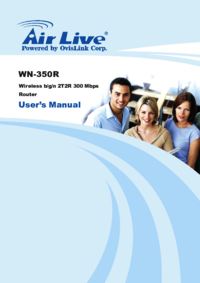
 (65 pages)
(65 pages)







Comments to this Manuals